|
Dobrica Pavlinušić's random unstructured stuff
Altera
Bunch of references for Altera FPGA JTAG pinout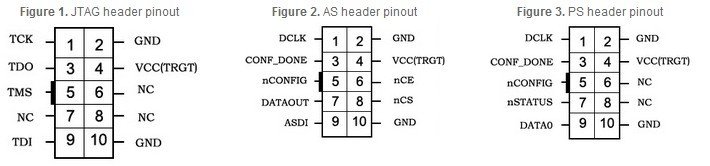 Bus Pirate programmingThe Bus Pirate can program CPLDs and FPGAs using XSVF format bitstreams and XSVF player firmware. Altera might not output XSVF directly, but there is a simple converter for SVF to XSVF.
Windows binaries are provided, but the source should also compile under Linux. Source is in the Bus Pirate SVN:
Bus Pirate FPGA and CPLD programming with XSVF:
SVF to XSVF converter: USB BlasterFX2LP firmware
QuartusCreate SVF filehttp://www.altera.com/support/kdb/solutions/rd07222008_677.html To generate an SVF file in Quartus® II software, follow the steps below:
manual pin assigmentedit .*qsf file and add: set_location_assignment PIN_AP30 -to qdr_q[35] 13.0sp1 startdpavlin@klin:~$ /opt/altera/13.0sp1/quartus/bin/quartus --64bit Altera hardware |

