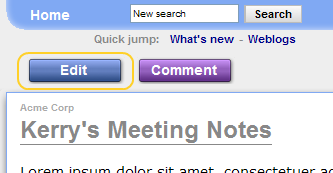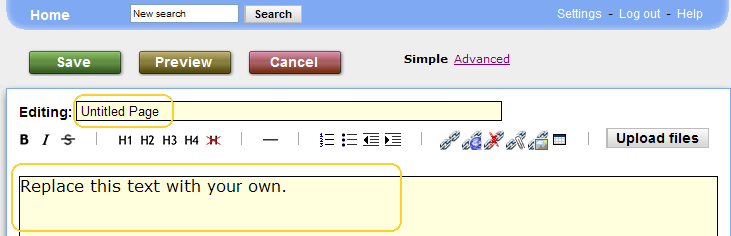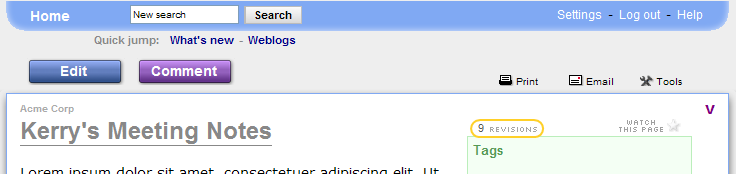|
|
|
Up: Workspace Tour - Table of Contents Here are some more advanced workspace navigation techniques. If you like, you can go back to the basic page, called How do I find my way around? You can use tags to group pages that are related. Anyone can put a tag on a page by clicking the Add tag button in the sidebar. You can find pages with a given tag by clicking the tag if it appears in the sidebar, or by going to the dashboard, then clicking on the "All tags" link. Next: Can I change something?
Up: Workspace Tour - Table of Contents Glad you asked! Absolutely! Changing pages is easy. Just double click. Alternatively, click the Edit button and write some words at the bottom of the page. Go ahead, try it here! You won't hurt anything. You can do this on every page in the Workspace. Try writing here:
Up: Workspace Tour - Table of Contents You're now ready to use your workspace! Now, think about how you want to use it for you and your workgroup, and start creating and editing pages. To start, you might want to create a personal page for yourself. Just visit the dashboard and click the New Page button. Or, you can start with any other page you'd like. For more ideas, check out the collection of Best Practices over at the Socialtext Customer Exchange. Enjoy! The Socialtext Crew
Up: Workspace Tour - Table of Contents Here's an example of what a conversation page might look like...
Follow us to see how you can use workspace pages for meeting agendas...
Up: Workspace Tour - Table of Contents Making links in Socialtext is very simple. To add a link to a page in the workspace, first double-click to enter editing mode. Alternatively, click the Edit button.
Type the name of the page you want to link to, and turn it into a link simply by selecting it and clicking on If you make a link to a page that doesn't exist yet, your link will appear with a dotted underline. When you click on the link, the page will be created. Here's the 2-minute basic intro:
Up: Workspace Tour - Table of Contents Visit the dashboard and click on the New Page Button. You will see a new page to edit. Change the name of the page by editing the title in the field on top. Put the text of the page in the larger space below. Click the green Save button.
You can also create a new page by making a link on an existing page. While editing, select the text to link and click on After saving, the link will appear with a dashed underline, which means the link refers to page that does not exist. Whenever you click on a dashed link, you can create the missing page. To practice, try making a new page with your name as a title using either method.
Up: Workspace Tour - Table of Contents
...a Workspace can also help you with project plans...
Up: Workspace Tour: Table of Contents You could create a page in a workspace to collaborate on document drafts:
...not to mention to have conversations among team members.
Up: Workspace Tour - Table of Contents Don't worry, you can't do any permanent damage. Click on REVISIONS to see previous versions of a page. You can always go back to an earlier version. And you can see who changed each version of the page, and when. Go ahead and try it here. Edit this page, save it, then click on REVISIONS |
Weblog Archives
|